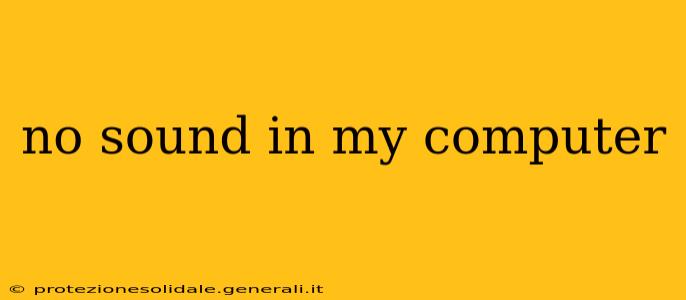Is your computer stubbornly silent? No sound coming from your speakers or headphones is a frustrating problem, but thankfully, often solvable. This comprehensive guide walks you through troubleshooting common causes of audio issues, helping you get your computer singing again.
Why is there no sound on my computer?
This is the most common question when audio stops working. The reasons are varied, ranging from simple settings adjustments to more complex hardware failures. Let's explore the most frequent culprits.
1. Is the volume muted?
This sounds obvious, but it's the most frequent oversight! Check your volume controls in several places:
- System Volume: Look for the speaker icon in your system tray (usually bottom-right corner of your screen). Ensure it's not muted and the volume slider is turned up.
- Application Volume: Some applications have their own volume controls. If you're trying to play audio in a specific program, check its settings.
- Headphone Jack: If you're using headphones, make sure they're properly plugged in and not muted at the headphone source itself.
2. Are the correct audio devices selected?
Your computer might be using the wrong audio output device.
- Sound Settings: Go to your computer's sound settings (search for "Sound" in your Start menu). Under "Playback," ensure the correct speakers or headphones are selected as the default device. If multiple devices are listed, try selecting each one to see if audio works.
- Driver Issues: Sometimes incorrect or outdated drivers prevent sound output. We will delve into driver troubleshooting later in this guide.
3. Are the speakers or headphones plugged in correctly and working properly?
This may seem simple, but double-checking is crucial:
- Physical Connection: Ensure your speakers or headphones are firmly connected to the correct audio jack (usually green or lime colored). Try different ports or devices if possible to eliminate a faulty port.
- Speaker Power: If your speakers are powered, make sure they're turned on and the power cable is securely connected.
- Headphone Test: Try different headphones or speakers to rule out a hardware problem with your audio devices.
4. Are the audio drivers up to date or correctly installed?
Outdated or corrupted audio drivers are a common cause of sound problems.
- Device Manager: Open your Device Manager (search for it in your Start menu). Expand "Sound, video and game controllers." Check for any errors or yellow exclamation marks next to your audio device. If present, you may need to update or reinstall the driver.
- Manufacturer Website: Visit the manufacturer's website for your computer's motherboard or sound card to download the latest audio drivers.
5. Have you recently installed new hardware or software?
Recent changes to your system can sometimes conflict with audio drivers.
- Uninstall Recent Software: If you recently installed new software, try uninstalling it to see if it resolves the sound issue.
- System Restore: If you have a system restore point from before the problem occurred, try restoring your system to that point.
6. Is there a problem with your audio hardware?
If you've tried all the above steps and still have no sound, there might be a hardware problem. This could include a faulty sound card, motherboard, or speakers. In this case, professional repair or replacement might be necessary.
Beyond the Basics: Advanced Troubleshooting
If the simpler solutions haven't worked, consider these advanced steps:
- Run the Audio Troubleshooter: Windows has a built-in audio troubleshooter. Search for "Troubleshoot settings" in your start menu and follow the prompts.
- Check your BIOS settings: Ensure the audio is enabled in your computer's BIOS settings. Accessing the BIOS typically involves pressing a specific key (like Delete, F2, or F12) during startup. The method varies depending on your motherboard manufacturer.
- Check for malware: Sometimes, malicious software can interfere with your computer's audio. Running a full scan with your antivirus software is a good idea.
Remember, if you are uncomfortable performing any of these more advanced steps, seeking help from a qualified computer technician is always an option. They can diagnose the problem and provide a professional solution. Getting your sound back shouldn't have to be a headache!