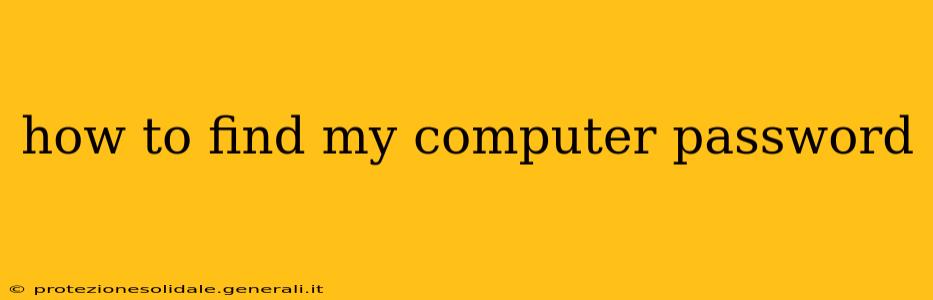Forgetting your computer password is frustrating, but thankfully, there are several ways to regain access, depending on your operating system and the type of password you're dealing with. This guide will walk you through various methods, helping you retrieve your password safely and securely.
What Type of Password Are You Trying to Recover?
Before we dive into the solutions, it's important to clarify what kind of password you're trying to recover:
- Windows login password: This is the password you use to access your Windows user account.
- Mac login password: This is the password you use to access your macOS user account.
- Account password for online services (e.g., email, banking): These are passwords specific to individual online services and are managed separately from your computer's operating system.
- Application passwords: Some applications have their own independent passwords.
- BIOS/UEFI password: This password protects access to your computer's firmware settings.
This guide focuses primarily on recovering Windows and macOS login passwords. Recovering passwords for online services or applications usually involves their respective password recovery mechanisms (often involving email verification or security questions). A BIOS/UEFI password requires different, often more involved methods.
How to Recover Your Windows Login Password
Several options exist for recovering your Windows login password. The best approach depends on your Windows version and setup:
1. Using the Built-in Password Reset Feature (Windows 10 and 11)
If you have a Microsoft account linked to your Windows user profile, you can often reset your password online. Simply follow these steps:
- Go to the Microsoft account password reset page. You'll need to know the email address or phone number associated with your Microsoft account.
- Follow the on-screen instructions. Microsoft will guide you through verifying your identity and creating a new password.
2. Using a Microsoft Account Recovery Disk or Security Questions (Windows 10 and 11)
If you previously created a recovery disk or set up security questions, you can use those to reset your password. The process will vary slightly depending on your Windows version but generally involves booting from the recovery disk or answering the security questions correctly.
3. Using a Local Account Password Reset Disk (Windows 7, 8, and 10 - but can be more difficult)
If you're using a local account (not linked to a Microsoft account), and you have a password reset disk created in advance you can use that. This method becomes more complicated and requires a separate article.
4. Resetting Your Password Through the Windows Recovery Environment (Windows 7, 8, 10, and 11 – this may lead to data loss)
This is a more advanced method and should be used only as a last resort, as it may involve reinstalling Windows. Please make sure you backup your data before attempting this. You will need a Windows installation disk or USB drive.
This method requires booting from a Windows installation media, accessing the recovery environment, and then using the command prompt to reset the password. This process is complex and involves several commands; detailed instructions are readily available online through reputable tech support websites.
How to Recover Your macOS Login Password
macOS offers its own set of password recovery methods.
1. Using Apple ID Password Reset (If you use an Apple ID)
If your Mac is set up with your Apple ID, you can reset your password directly through Apple's website. This is usually the simplest method. You'll need access to an alternate device or email address associated with your Apple ID.
2. Resetting Your Password Through macOS Recovery Mode
If you don't have access to your Apple ID or if you are using a local account (without Apple ID), you can reset the password through Recovery Mode:
- Restart your Mac and immediately hold down Command + R. This will boot your Mac into Recovery Mode.
- Choose "Utilities" from the menu bar and select "Terminal".
- Enter the command
resetpasswordand press Enter. This will launch the password reset utility. Follow the instructions to reset your password.
What if I've forgotten my BIOS/UEFI Password?
Recovering a BIOS/UEFI password is more complex and often requires either a motherboard-specific password reset procedure (check your motherboard manual) or clearing the CMOS battery. Clearing the CMOS battery will erase all your BIOS settings, so only proceed with this option if you understand the implications. This is also covered in numerous articles online but always proceed with caution and thorough research for your specific motherboard.
Important Security Considerations
- Create strong and unique passwords: Use a password manager to generate and store complex passwords for all your accounts.
- Enable two-factor authentication (2FA): Adding an extra layer of security significantly enhances the protection of your accounts.
- Regularly update your operating system and applications: This helps patch security vulnerabilities.
Remember, always exercise caution when recovering passwords. Avoid using unofficial tools or websites that claim to reset passwords, as these may contain malware. If you're unsure about any of these methods, it's best to seek assistance from a qualified computer technician.