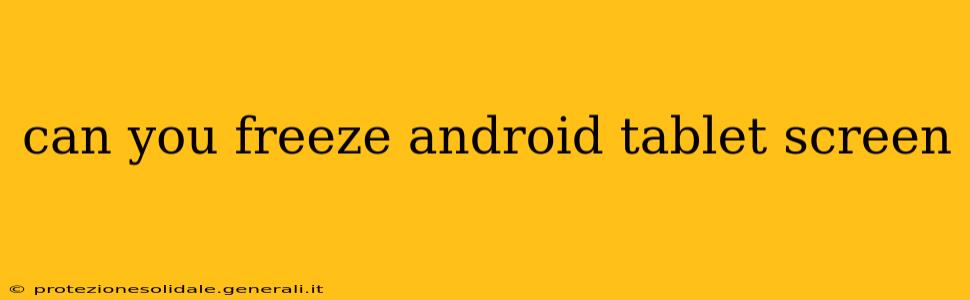Can You Freeze an Android Tablet Screen? Yes, Here's How!
Freezing your Android tablet screen, also known as screen pinning or screen locking, is a handy feature for various situations. Whether you need to quickly prevent accidental taps while someone else is using your device or want to show a specific app to someone without them navigating away, there are several methods to achieve this. Let's explore the options available to you.
How to Freeze (Pin) Your Android Tablet Screen?
The primary method for "freezing" your Android tablet screen involves using the built-in screen pinning feature. This allows you to lock the screen to a specific app, preventing others from accessing other apps or settings. The exact steps might slightly vary depending on your Android version and tablet manufacturer, but the general process is as follows:
-
Open the app you want to pin. This could be a video, a game, or any application you want to keep the user focused on.
-
Access the Recents Menu. This is typically done by pressing the square-shaped button (often labeled "Overview" or "Recents") at the bottom of your screen. Some tablets use a gesture (like swiping up from the bottom).
-
Locate the Pin Icon. Once the Recents menu is open, you'll see a thumbnail of the app you've opened. Look for a small pin icon (it might look like a pushpin or a safety pin) usually located in the upper right corner of the app's thumbnail. If you don't see a pin icon, your device may not support screen pinning or you'll need to enable it (see below).
-
Tap the Pin Icon. Tapping this icon will pin the app to your screen. You may be asked to confirm you want to pin the app.
-
Screen is Now Frozen/Pinned. The app is now locked to the screen. To unlock it, you'll usually need to press and hold the back and overview buttons simultaneously for a few seconds. Again, check your tablet's manual or settings as the exact method might vary.
What if I Don't See the Pin Icon?
If the pin icon isn't available, you may need to enable screen pinning in your Android settings. The location might vary slightly depending on your Android version, but generally:
-
Go to Settings.
-
Find "Security" or "Security & Privacy". This might be under a broader category like "Lock Screen & Security".
-
Look for "Screen pinning" or a similar option. Toggle the switch to enable it. You may need to enter your screen lock password or PIN to confirm.
-
Now try pinning an app again. The pin icon should now be visible in the recent apps menu.
How to Unfreeze (Unpin) Your Android Tablet Screen?
To unfreeze the screen, you'll typically need to perform a specific action. This usually involves:
-
Pressing and holding both the Back button and the Overview/Recents button simultaneously for a few seconds. This will usually unlock the pinned application.
-
Entering your security PIN or password. Some devices require this additional step to confirm the unpinning.
Note: The exact method for unpinning can vary slightly based on your Android version and device manufacturer. Refer to your tablet's user manual if you're having trouble unpinning an app.
Are there other ways to temporarily disable the screen?
While screen pinning is the best way to "freeze" the screen in a controlled manner, you can also temporarily disable the touch screen response if you're only wanting to prevent accidental touches. Some tablets offer a "glove mode" in their settings, which might lessen sensitivity. However, this isn't a complete screen freeze.
By understanding these methods, you can effectively control and "freeze" your Android tablet screen for various situations, ensuring security and focus when needed. Remember to consult your tablet's user manual for specific instructions tailored to your device model.