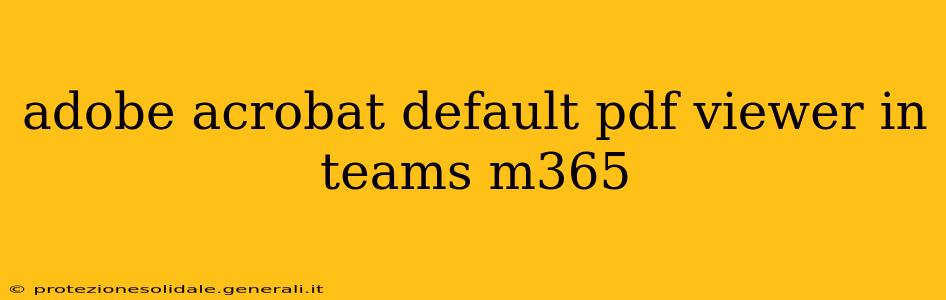Microsoft Teams and the broader Microsoft 365 suite often leverage the built-in PDF viewer for handling PDF documents. However, many users prefer the advanced features and functionalities of Adobe Acrobat. This guide explains how to set Adobe Acrobat as your default PDF viewer within the Microsoft Teams and M365 ecosystem, enhancing your workflow and productivity.
Why Choose Adobe Acrobat as Your Default PDF Viewer?
Adobe Acrobat, a market leader in PDF management, offers a wealth of features beyond basic viewing. These include:
- Advanced Editing: Modify text, images, and page layouts with greater precision than the default viewer.
- Annotation Tools: Add comments, highlights, and other annotations for collaboration and review.
- Form Filling and Creation: Easily complete interactive forms and design your own custom forms.
- Security Features: Protect your PDFs with passwords and other security measures.
- Conversion Capabilities: Convert PDFs to other file formats like Word, Excel, or PowerPoint, and vice versa.
While Microsoft's built-in viewer is sufficient for simple tasks, Adobe Acrobat significantly expands your capabilities, particularly for users dealing with complex PDFs or those requiring advanced editing and collaboration features.
How to Set Adobe Acrobat as the Default PDF Viewer in Microsoft Teams
Unfortunately, there isn't a direct setting within Microsoft Teams to specify a default PDF viewer. Teams relies on the default PDF viewer set within your operating system (Windows or macOS). Therefore, to make Acrobat the default, you need to change this setting at the operating system level.
Setting Adobe Acrobat as the Default PDF Viewer in Windows
- Locate the PDF file: Find any PDF file on your computer.
- Right-click the file: A context menu will appear.
- Select "Open with": This will present a list of available programs.
- Choose "Choose another app": This option allows you to select your preferred application.
- Select Adobe Acrobat: Find Adobe Acrobat in the list of applications.
- Check "Always use this app to open .pdf files": This ensures that Acrobat will be used for all future PDF files.
- Click "OK": This completes the process.
Setting Adobe Acrobat as the Default PDF Viewer in macOS
- Locate the PDF file: Find any PDF file on your Mac.
- Right-click the file: A context menu appears.
- Select "Open With": A list of applications appears.
- Select "Other...": This opens a file browser.
- Locate Adobe Acrobat: Navigate to and select the Adobe Acrobat application.
- Check "Always Open With": This sets Acrobat as the default for future PDFs.
- Click "Open": This confirms your selection.
How to Set Adobe Acrobat as the Default PDF Viewer in Microsoft 365 Applications (Word, Excel, PowerPoint, etc.)
Similar to Microsoft Teams, individual Microsoft 365 applications also rely on the operating system's default PDF viewer. Following the steps outlined above for your specific operating system (Windows or macOS) will ensure that Adobe Acrobat is used as the default when opening PDFs from within these applications.
Troubleshooting: Adobe Acrobat Not Appearing as an Option
If Adobe Acrobat doesn't appear in the list of available applications, ensure that it is correctly installed on your system and that the installation is complete and functional. You might need to repair or reinstall the software.
Frequently Asked Questions (FAQs)
Will this change affect other applications that open PDFs?
Yes, changing your default PDF viewer in your operating system will affect all applications, including web browsers, email clients, and other programs that handle PDF files.
Can I revert back to the default Microsoft PDF viewer?
Yes, you can repeat the steps above, but this time, select the Microsoft PDF viewer as your default application.
By following these steps, you can successfully set Adobe Acrobat as your default PDF viewer, enhancing your experience with Microsoft Teams and the entire Microsoft 365 suite. Remember to always back up important documents before making significant changes to your system settings.